Setup a Linux server on AWS
If you do not have access to a computer running Linux (or VirtualBox), you can use Amazon Web Services (AWS) to create a cloud-based virtual machine running Linux for free. To do so, please follow the steps below:
- Go to Amazon Web Services (AWS) and create a (free) account if you do not have one already.
- Go to the AWS Management Console.
- Go to the EC2 Dashboard.
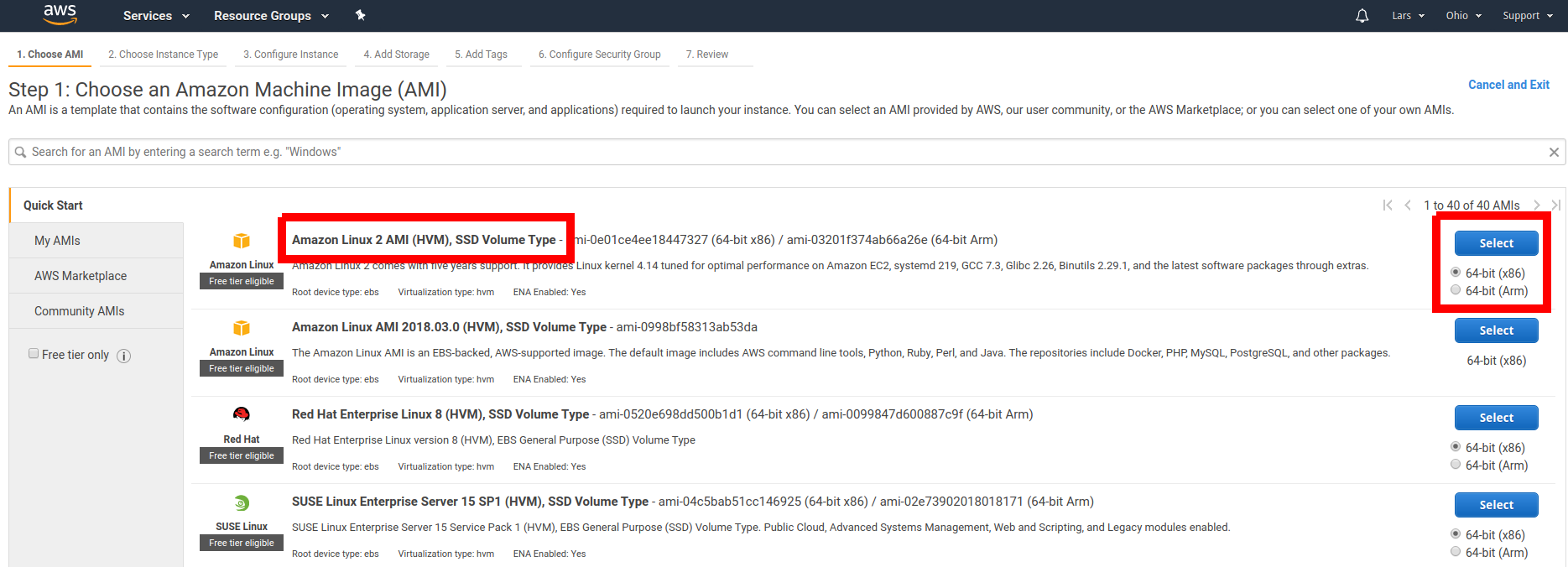
- If you already have a running instance, go to step 9.
- We must first make sure to get enough harddrive space (at least 24GB). Click on Volumes.
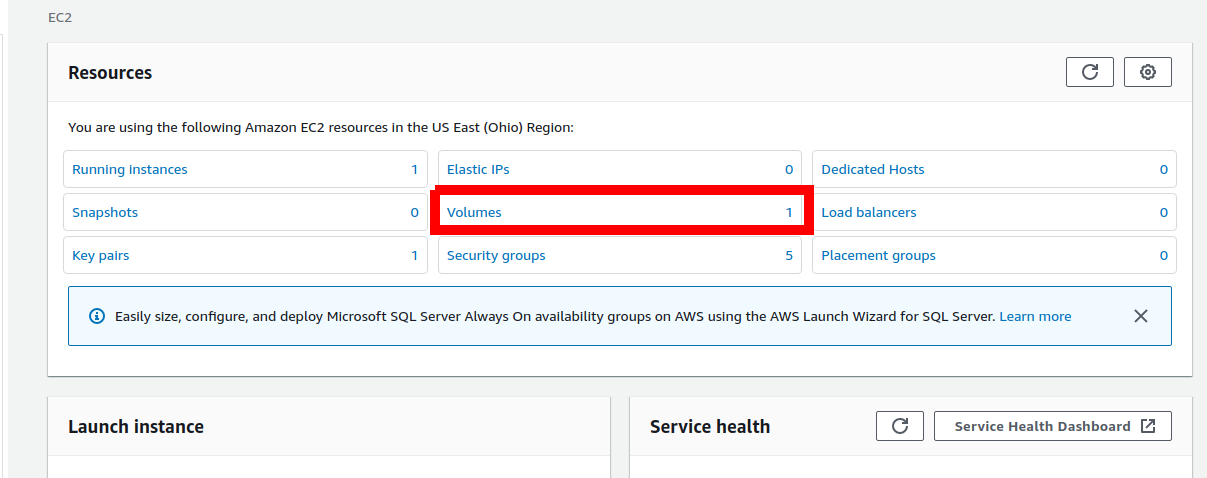
- Under Actions, select Modify Volume.
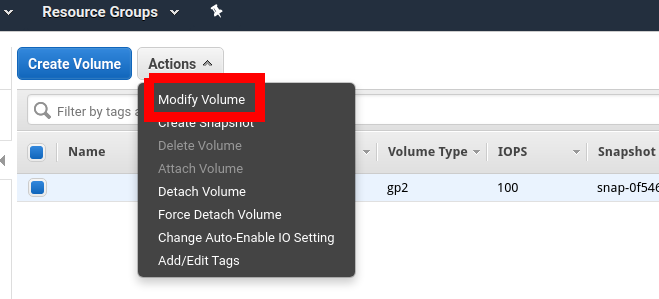
- In the Modify Volume dialog, select a size of 24 and click Modify, then confirm in the next dialog.
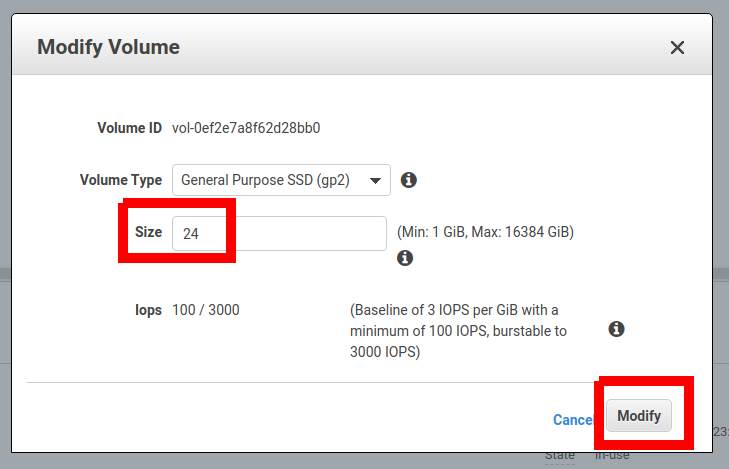
- Go back to the EC2 Dashboard.
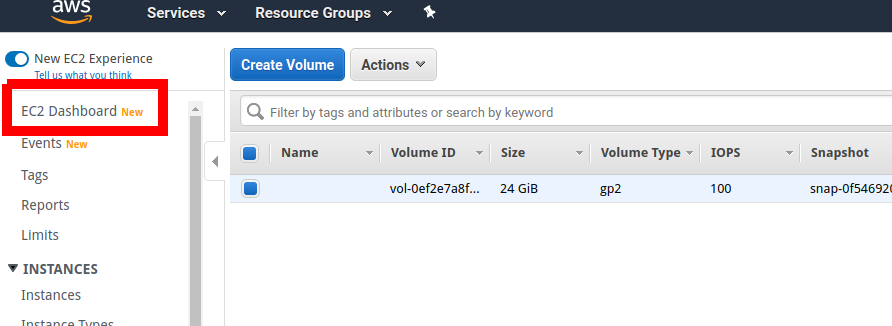
- Go to Launch Instance.
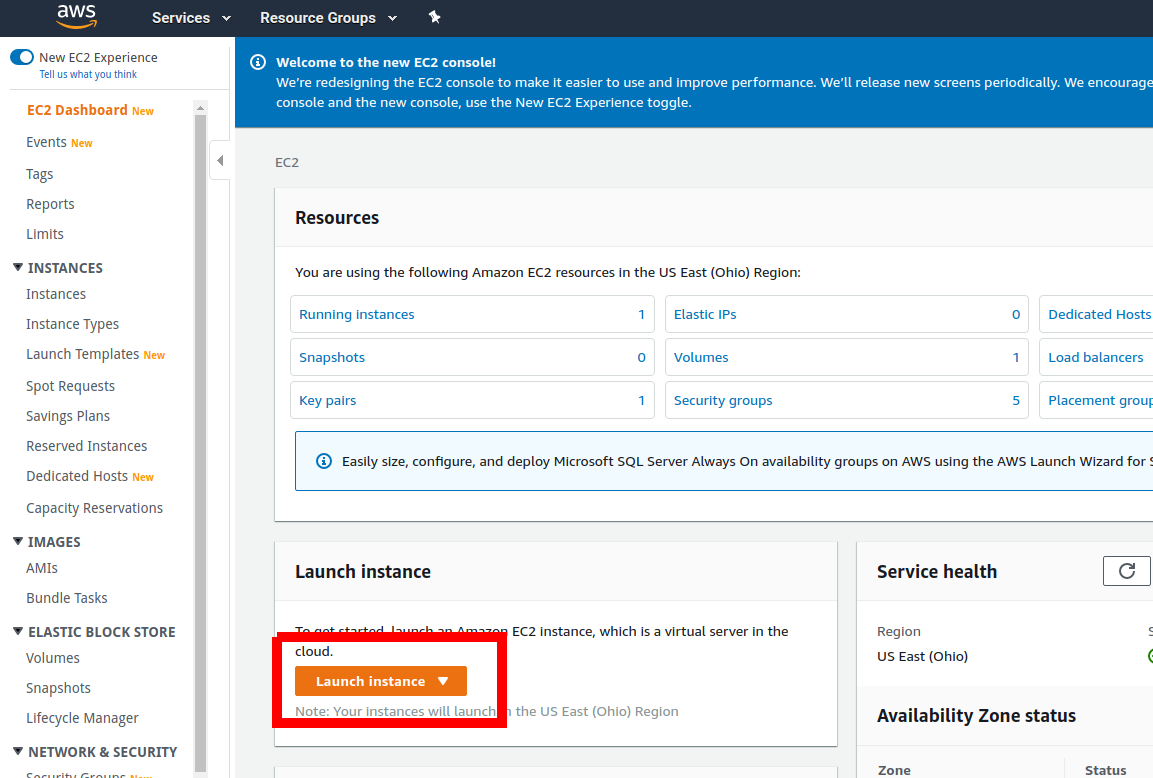
- As Amazon Machine Image, choose Amazon Linux 2 (HVM), SSD Volume Type, 64-bit (x86).
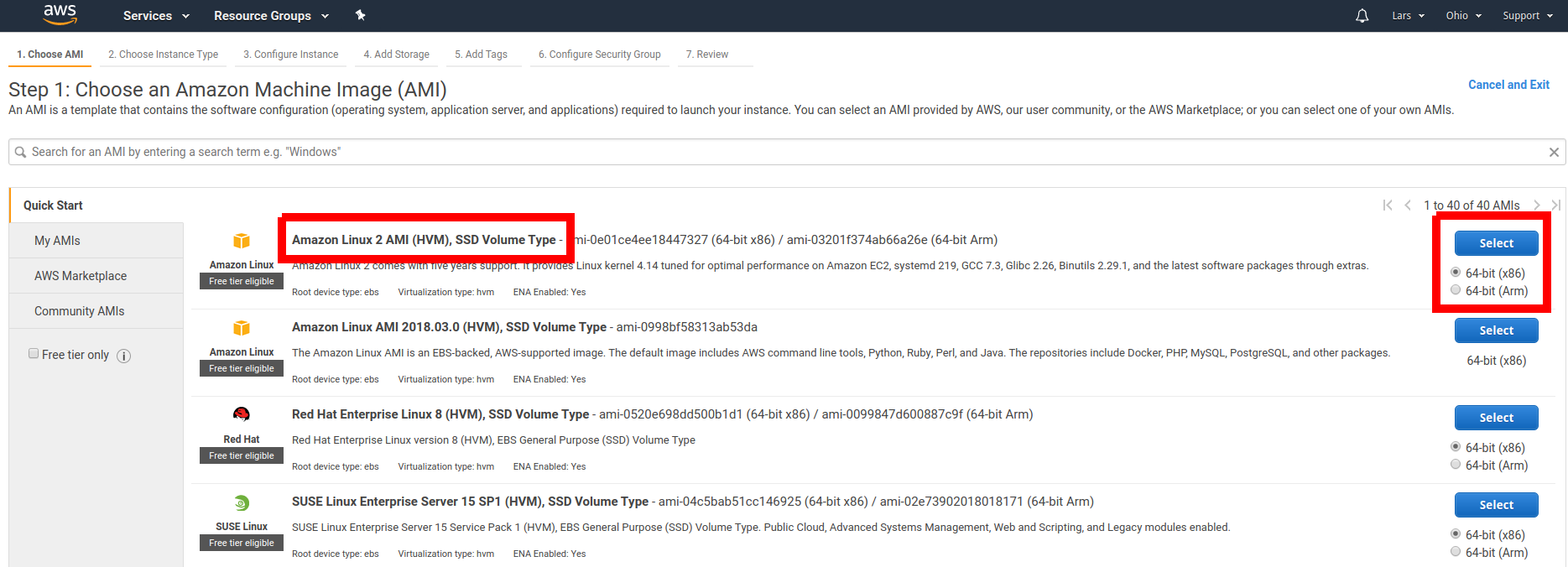
- As Instance Type, choose t2.medium, then click Review and Launch and finally Launch on the next screen.
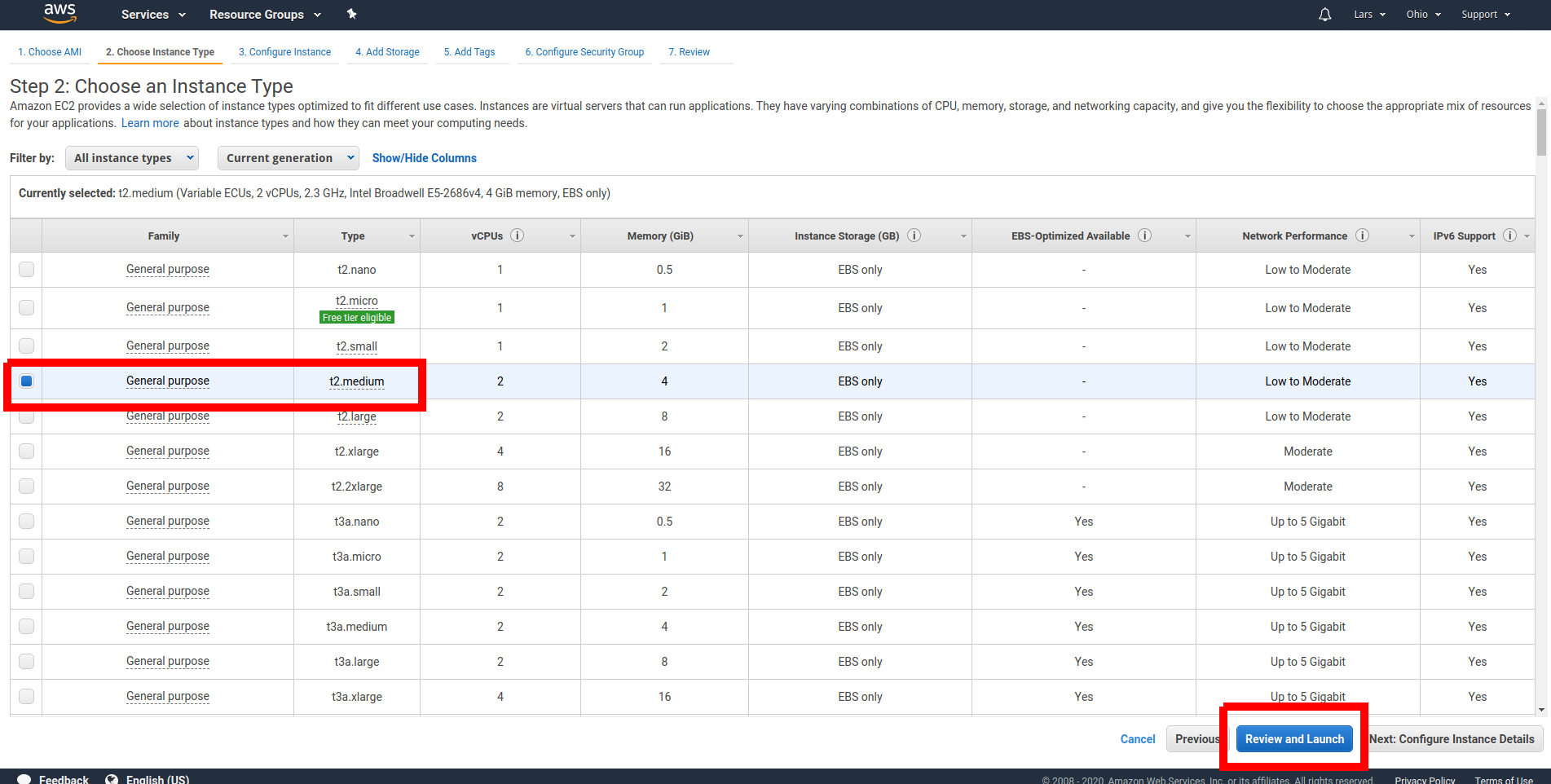
- Create a key pair (or use an existing one).
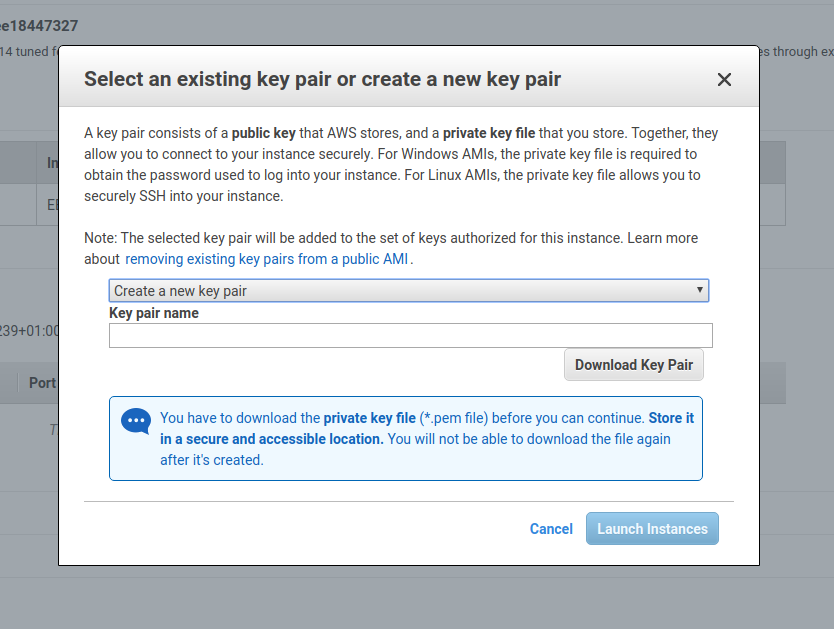
- Connect to your instance.
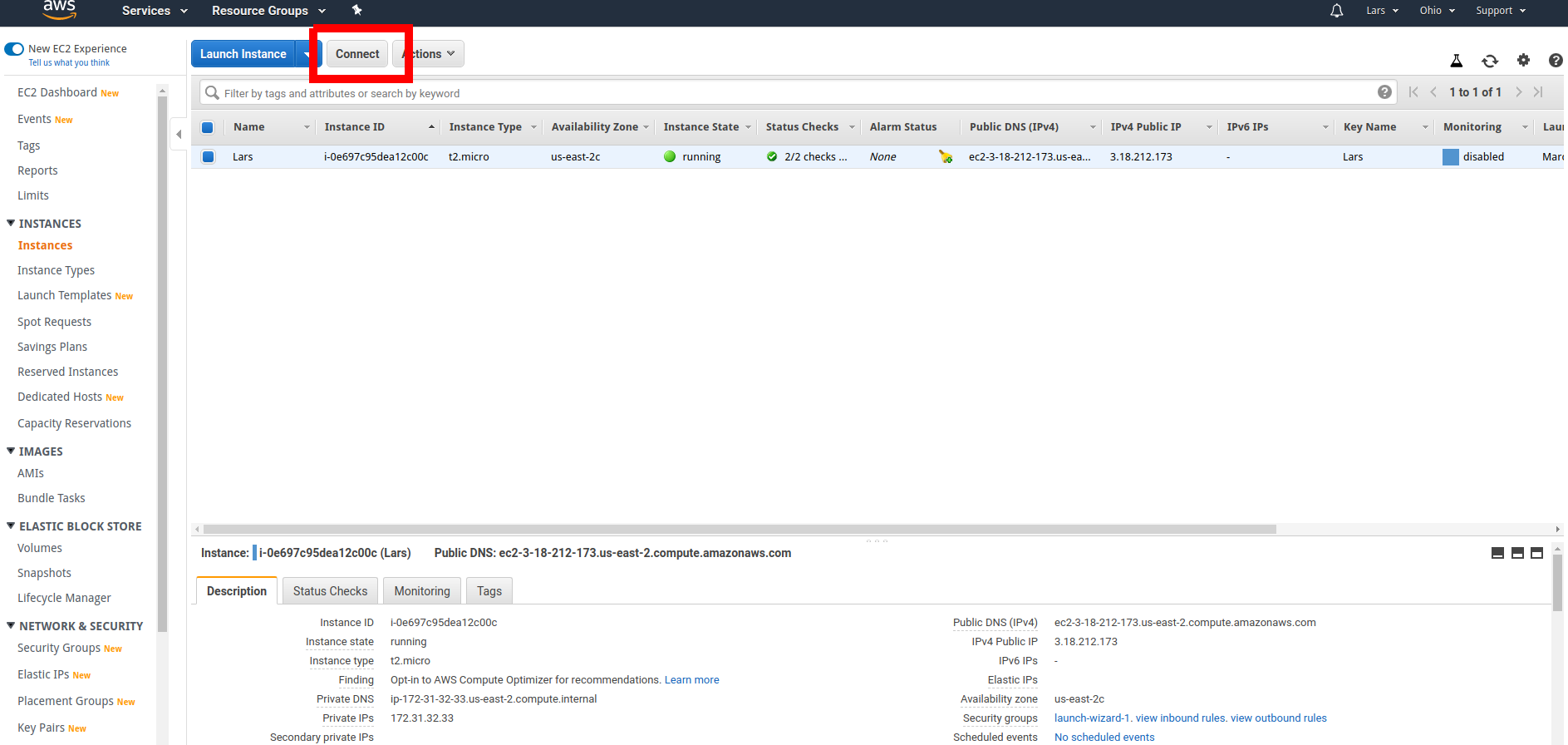
- You can use the EC2 Instance Connect connection method.
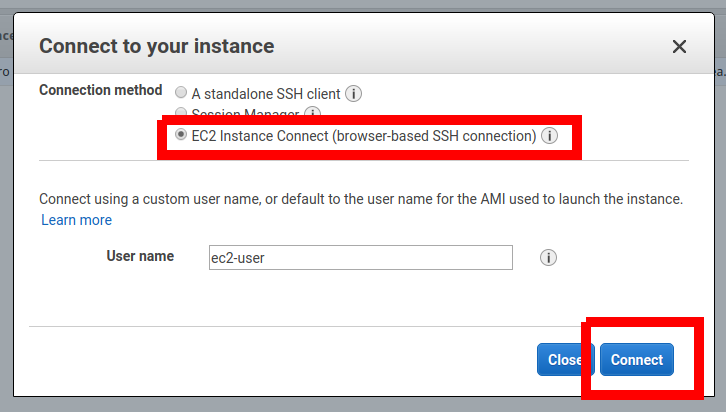
Congratulations! You have now access to a machine running Linux.
questions or suggestions?
If you have any questions and suggestions while taking the lessons please feel free to ask in the Cardano forum and we will respond as soon as possible.